Raspberry System Installation
New Year passed, Taobao merchants finally started working and shipping. Before New Year, wanted to buy a Raspberry Pi to play with. But my luck was bad, merchants were already preparing to go home for New Year.
Yesterday ordered on Taobao. Got it today. I bought Raspberry-Pi3 Modle B.
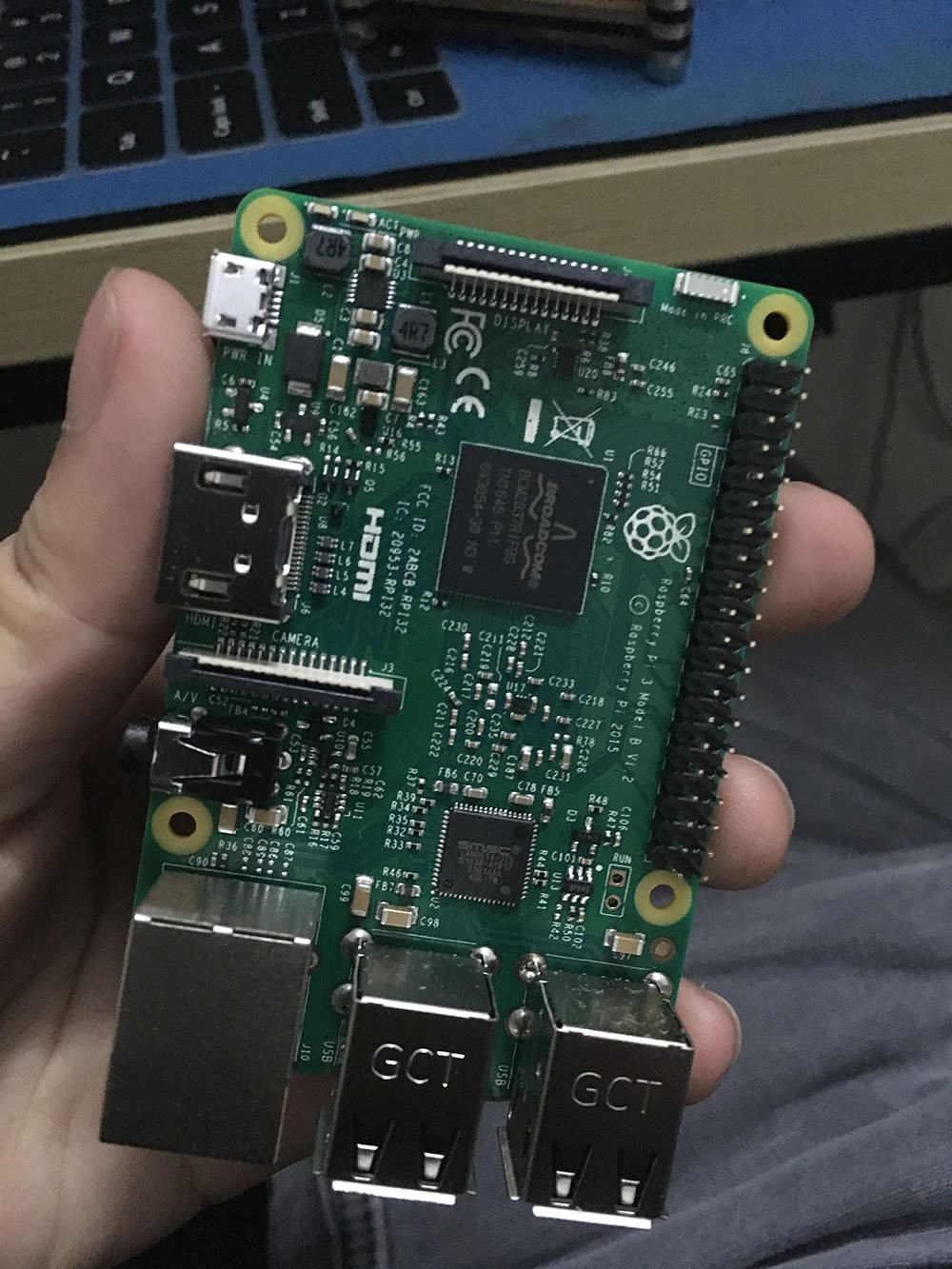
Raspberry Pi doesn’t come with hard drive, so if you want to install system, need to prepare TF card or USB drive yourself.
Next, need to go to Raspberry Pi official website to download system. Official installation system tool, NOOBS is very simple.
After download completes, we can install system according to following steps.
1, Extract downloaded zip package to TF card

2, Insert TF card into Raspberry Pi, and connect HDMI to monitor, mouse keyboard, connect power.
At this time, Raspberry Pi lights up, monitor will display following content:

3, At this time press shift key, will enter recovery system interface

Select system you want to install, click install.
Wait a few minutes, system is installed.

After restarting into desktop, this desktop operating system is called PIXEL OS; Based on Debian.
PIXEL means “Raspberry-Pi Improved Xwindows Environment, Lightweight”, meaning “Raspberry Pi improved lightweight Xwindows environment”.
